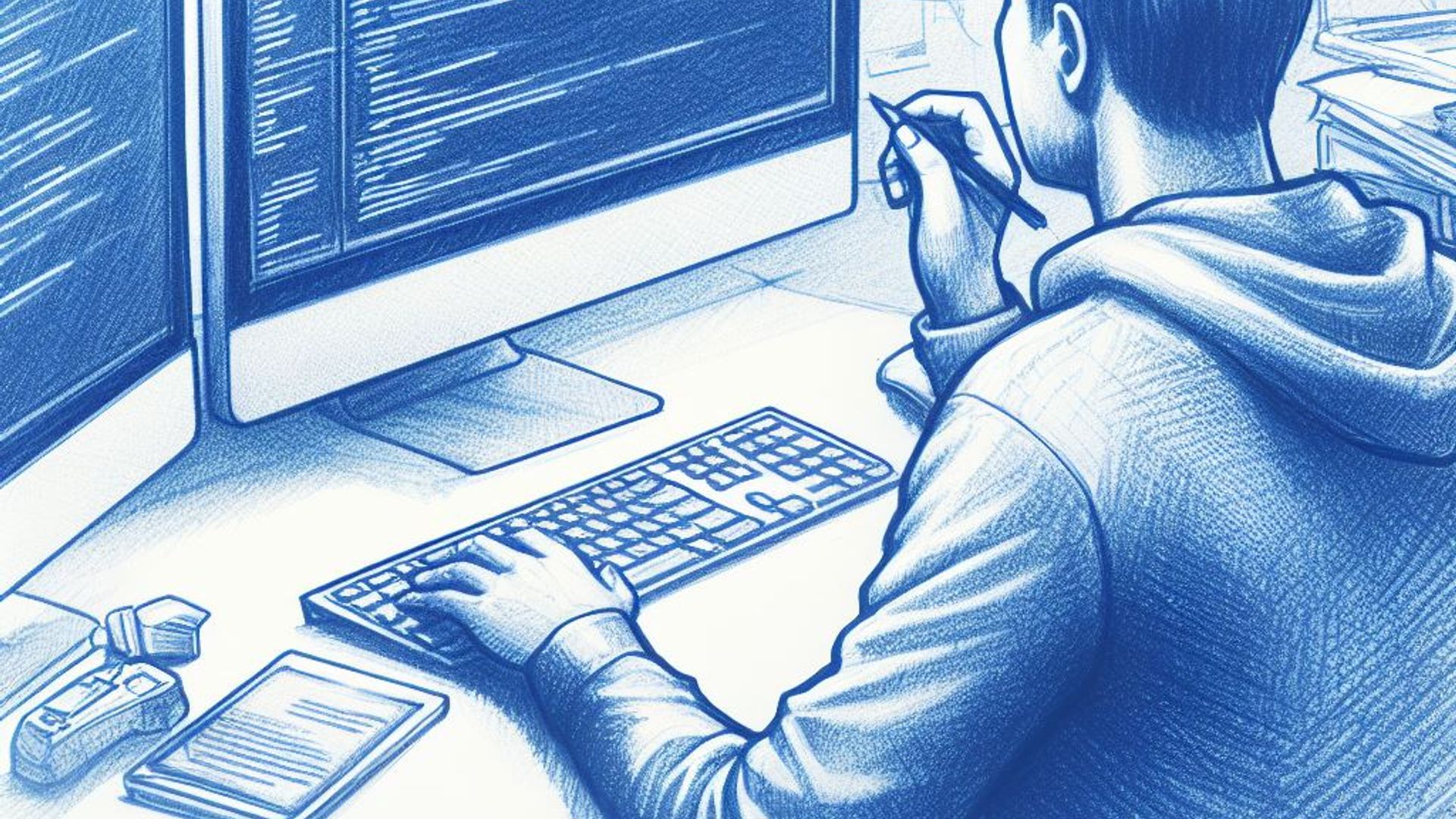User interface (UI) testing is a crucial step in the software development process that enables us to make sure the user interface of our program is accurate, dependable, and simple to use. The XCUITest framework will be used to demonstrate excellent UI testing in Swift in this article.
Why testing the UI?
User interface (UI) testing is important for a number of reasons:
- UI tests assist us in identifying aesthetic and layout flaws that other types of tests might miss.
- We may test an application from beginning to end using UI tests, emulating the user experience.
- Regressions are more easily caught and existing functionality is not broken by UI changes thanks to UI testing.
# Establishing an Xcode UI testing target We must configure a UI testing target in Xcode before we can begin creating UI tests in Swift. Follow these steps to accomplish this:
- Launch the Xcode project.
- From the menu, choose File > New > Target.
- Then select iOS > Test > UI Test Target in the Target Template window.
- After naming your UI testing target, click Next.
- To build the UI testing target, click Finish.
- The Project Navigator window will display both your application target and your UI testing target.
Writing UI test cases
The XCUITest framework is used to create UI test cases in Swift. A set of tools and APIs are provided by XCUITest for creating and performing UI tests in Xcode.
We create a subclass of XCTestCase and add methods to the subclass that include our test code in order to write a UI test case. Typically, test word precedes these methods, as in testExample().
A simple UI test case that evaluates a login form is shown here:
import XCTest
class MyUITests: XCTestCase {
func testLogin() {
let app = XCUIApplication()
app.launch()
let emailTextField = app.textFields["Email"]
emailTextField.tap()
emailTextField.typeText("test@example.com")
let passwordTextField = app.secureTextFields["Password"]
passwordTextField.tap()
passwordTextField.typeText("password")
app.buttons["Log In"].tap()
// Verify that the user is logged in
XCTAssertTrue(app.isDisplayingHomeScreen)
}
}In this example, we open the app and use the login form to enter test values into the email and password text fields by tapping on them. The user is then logged in once we touch the Log In button and make sure the app is showing the home screen.
We can utilize the Test button in the Xcode toolbar or the Command + U keyboard shortcut to execute the UI tests in our test case. As indicated in the test case, Xcode will start the app and run the tests while interacting with the UI.
Guidelines for efficient UI testing
Here are some pointers for creating efficient Swift UI tests:
- Give your tests names that are illustrative. It will be simpler to comprehend what each test is checking as a result.
- To locate elements in the UI, use XCUIElement queries. TextFields, buttons, and tables are just a few of the attributes that can be used by XCUIElement to discover elements.
- For UI interaction, use XCUIElement actions. Tap, typeText, and swipeLeft are just a few of the ways that XCUIElement allows users to interact with its elements.
- To confirm the UI’s state, use XCTAssert statements. There are numerous ways to check if items contain the appropriate properties, including exists, isSelected, and isHittable, according to XCTAssert.
- Make sure not to hardcode element identifiers. Instead, define distinct identifiers for UI elements using AccessibilityIdentifier, then utilize those identities to locate those elements in your tests. Your tests will be more resistant to UI changes as a result.
Best practices for UI testing
Here are some Swift UI testing best practices:
- Maintain focus in UI tests. One particular UI feature should be tested in a UI test at a time. A test shouldn’t test several unrelated items at once.
- Keep the UI testing separate. The outcomes of other tests shouldn’t affect UI tests. Each test should prepare and disassemble its own test environment and data.
- Don’t test implementation specifics. The user experience, not the UI implementation, should be the main emphasis of UI tests.
- Tests shouldn’t be conducted on UI components that the user cannot see. Only aspects that the user can see and interact with should be subjected to UI testing.
- Utilize a testing approach that is suitable for your application. Think about whether you want to test the UI at the integration level or at the unit level (testing individual components separately) (testing how elements work together).
Conclusion
This post demonstrated how to create efficient Swift UI tests that make use of the XCUITest library. We learned how to locate and interact with UI elements using XCUIElement queries and actions, as well as how to use XCTAssert statements to confirm the UI’s current state. We also discussed various UI testing best practices, such as maintaining isolated, focused tests and conducting user-centered testing.
You can create trustworthy and efficient UI tests for your Swift applications by heeding these recommendations and utilizing the resources offered by the XCUITest framework.